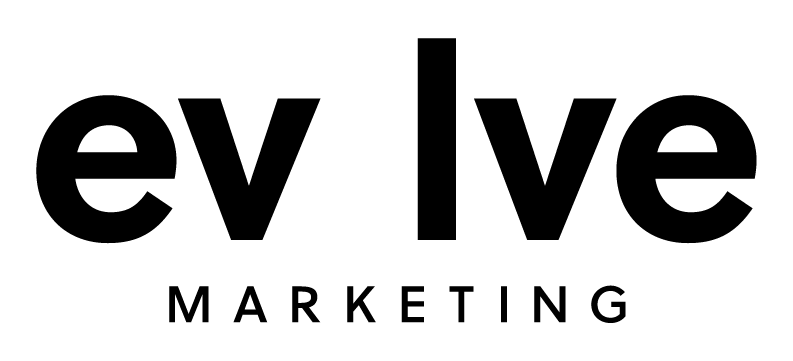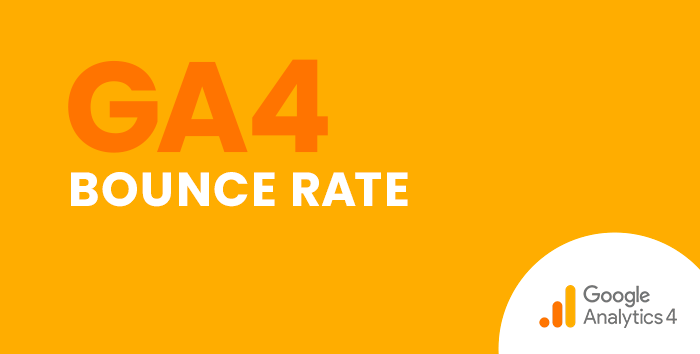In Google Analytics 4 (GA4), Bounce Rate isn’t a metric that’s readily available in the standard reports like it is in Universal Analytics. Learn how to add Bounce Rate to your GA4 reports in this step-by-step guide.
Before we begin, it’s important to note that Bounce Rate is calculated differently in GA4 than in Universal Analytics.
In GA4, Bounce Rate is the percentage of non-engaged sessions. You may be wondering, “what’s an engaged session?” An engaged session is when a user does at least one of the following:
- spends at least ten seconds on your website
- views two or more pages
- converts
If a session does not meet any of the above criteria, it’s considered a non-engaged session and therefore contributes to your Bounce Rate.
Now that we understand what Bounce Rate is in GA4, let’s walk through how to add Bounce Rate to your reports.
Adding Bounce Rate to Standard GA4 Reports
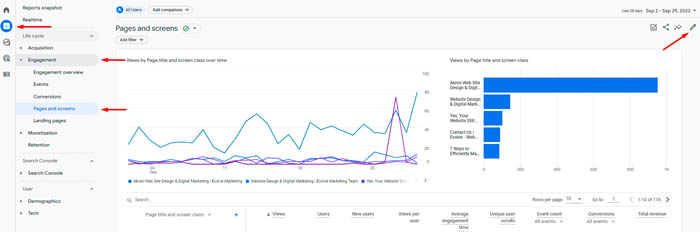
First, navigate to the Pages and screens report by clicking Reports, then Engagement, then Pages and screens. Once there, click the pencil icon in the top right corner to edit this report.
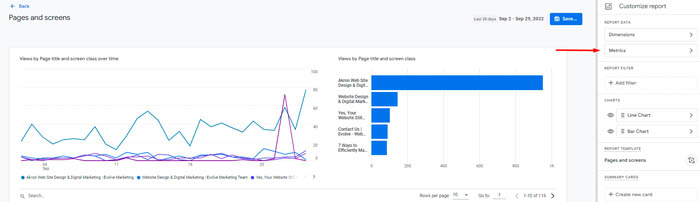
Then click Metrics.
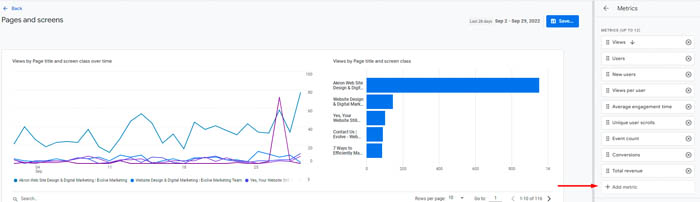
Next, click +Add metric and select Bounce Rate from the list of options. You can use the six dots on the left side of the metric box to drag and drop it in the order you prefer. Then click the blue Apply button in the bottom left corner.
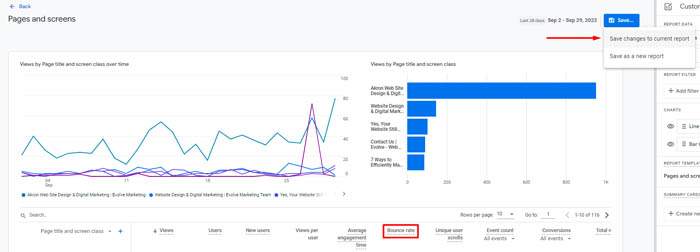
Now Bounce Rate is in your Pages and screens report! Don’t forget to click Save in the top right corner. We selected Save changes to current report so that this metric is readily available when we view the Pages and screens report.
Get Additional GA4 Guides and Training
Looking for more on GA4? Check out our other step-by-step guides in our blog: How to Find Basic Data from UA in GA4.
Or if you need hands-on GA4 training, look no further than the Evolve Marketing team. We can walk you through the GA4 platform in a live training session where you can ask questions and get 1-on-1 support. Contact us today for more information.