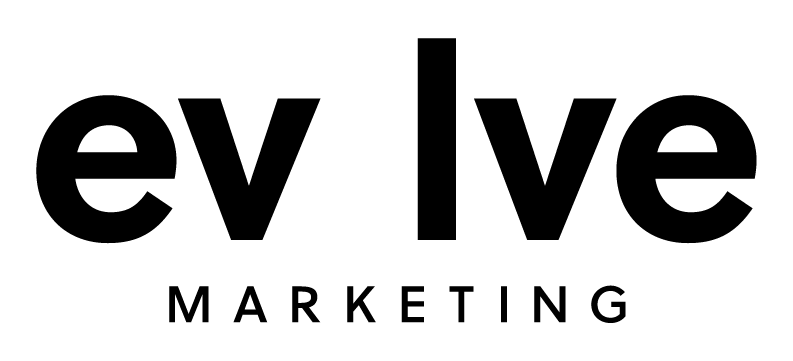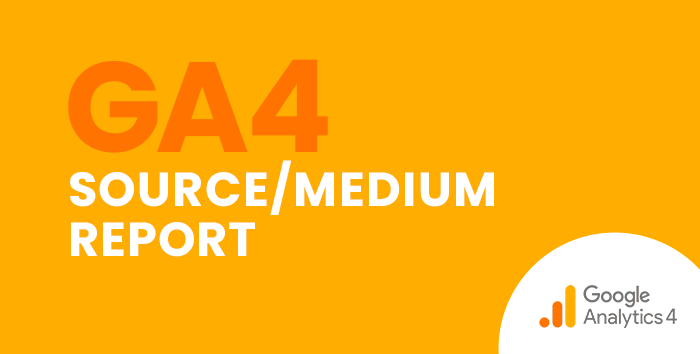The Source/Medium report in Universal Analytics is an extremely useful tool that quickly shows you the source and medium of your website traffic. This report can help you analyze your website traffic by attributing user, conversion, and other data to a specific audience.
Because this report offers such valuable information that helps us make important marketing decisions, we want to be able to see the same data in Google Analytics 4 (GA4).
Follow this step-by-step guide to find the source/medium report in GA4.
Finding Source/Medium Data in GA4
To see source/medium data in GA4, we’ll first want to navigate to the Traffic acquisition report.
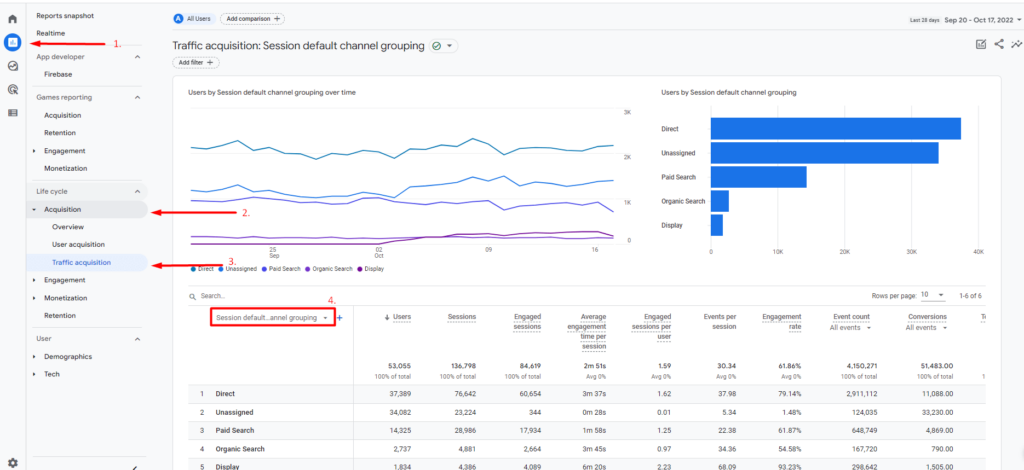
- In the left-hand navigation panel, click Reports
- Then, under Life cycle, click the Acquisition dropdown
- Next, select Traffic acquisition
- Click the drop-down arrow next to the primary dimension, which is Session default channel grouping by default
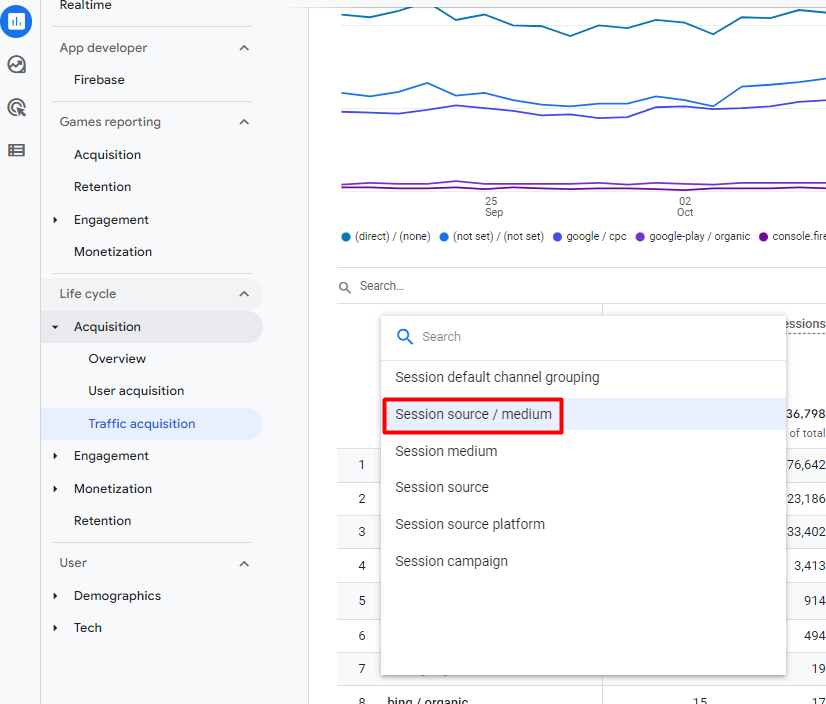
Select Session source/medium from the list of options.
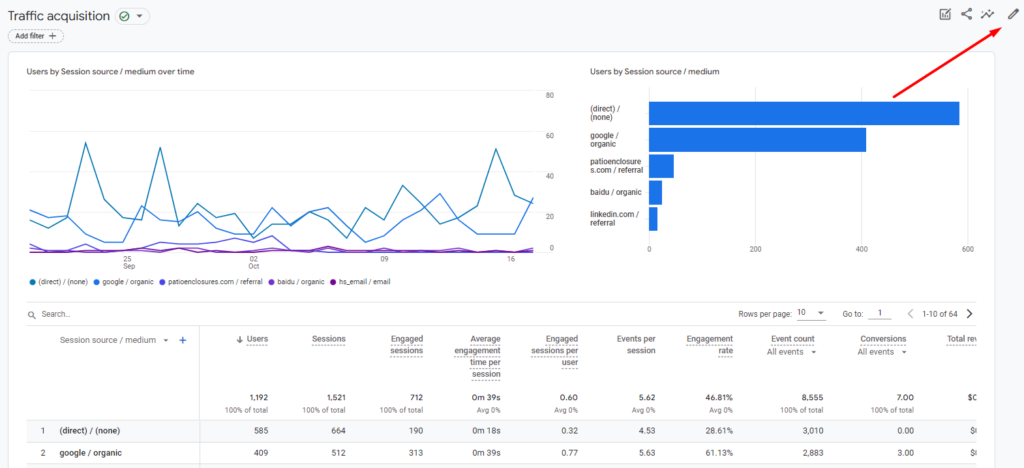
And now you can see source/medium data in GA4! If you want to save this report so it can live in your navigation panel for easy access, click the pencil icon in the top right corner.
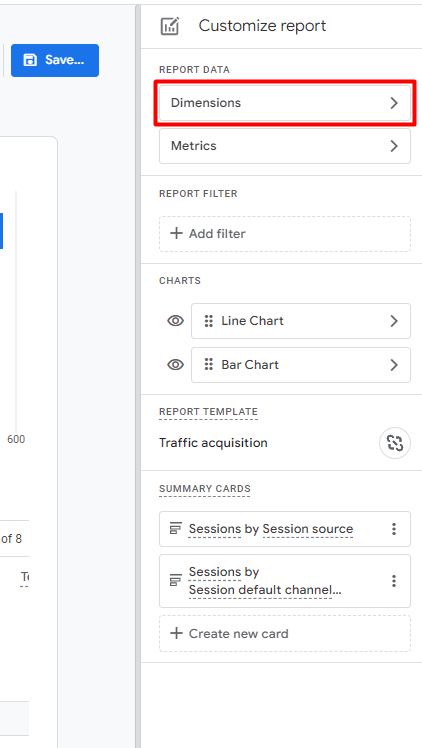
In the Customize report panel, select Dimensions.
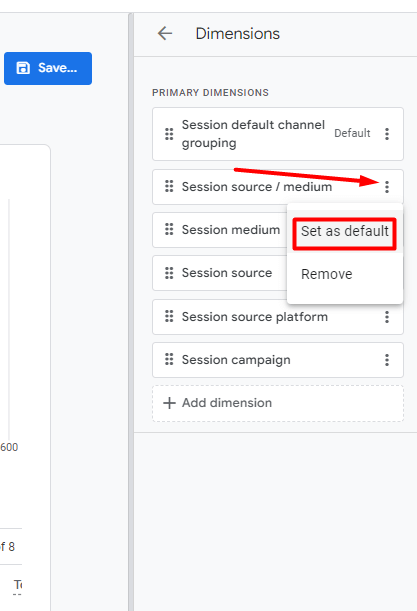
Locate the Session source/medium dimension and click the three vertical dots. From the drop-down menu, click Set as default.
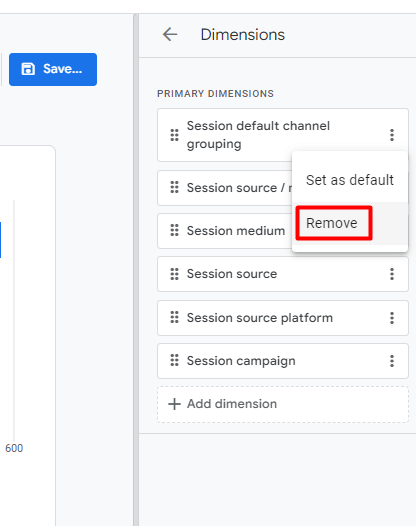
Remove any unnecessary dimensions by selecting the three vertical dots and clicking Remove. We’re going to keep the separate Session medium and Session source dimensions in case we want to look at these metrics individually in the future.

Click the Apply button in the bottom right corner.
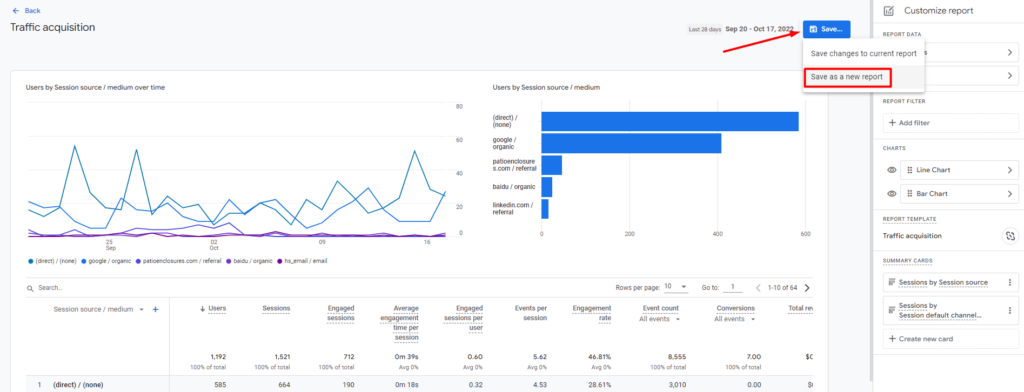
Click the blue Save… button and from the drop-down menu, select Save as a new report. This way, we won’t be replacing the Traffic acquisition report.
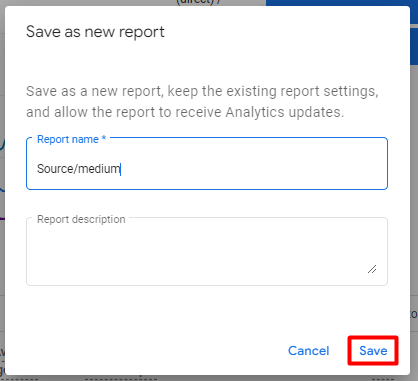
Name your report and give it a description if you would like. Click Save.
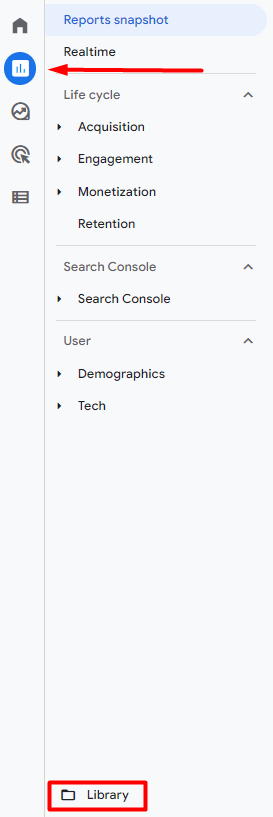
Now, to add this custom source/medium report to your navigation panel, head to the Library by clicking Reports then Library.
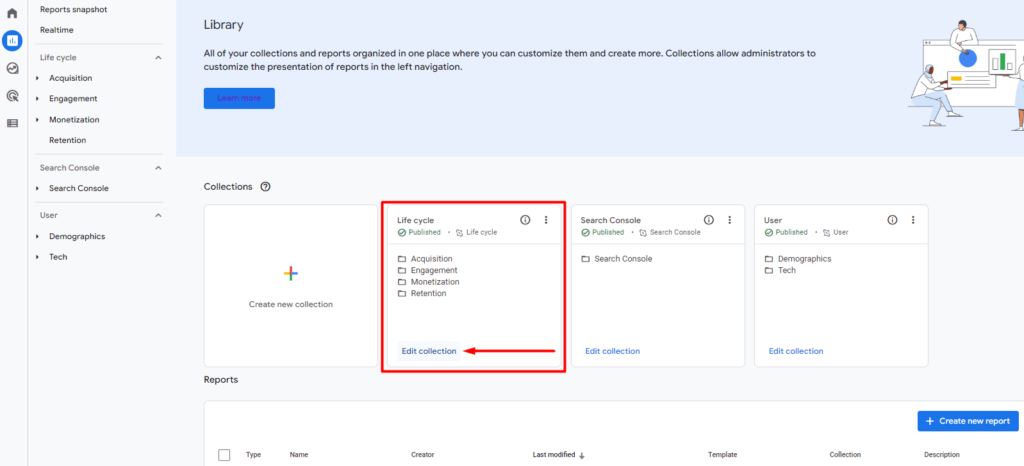
Select Edit collection under the Life cycle collection.
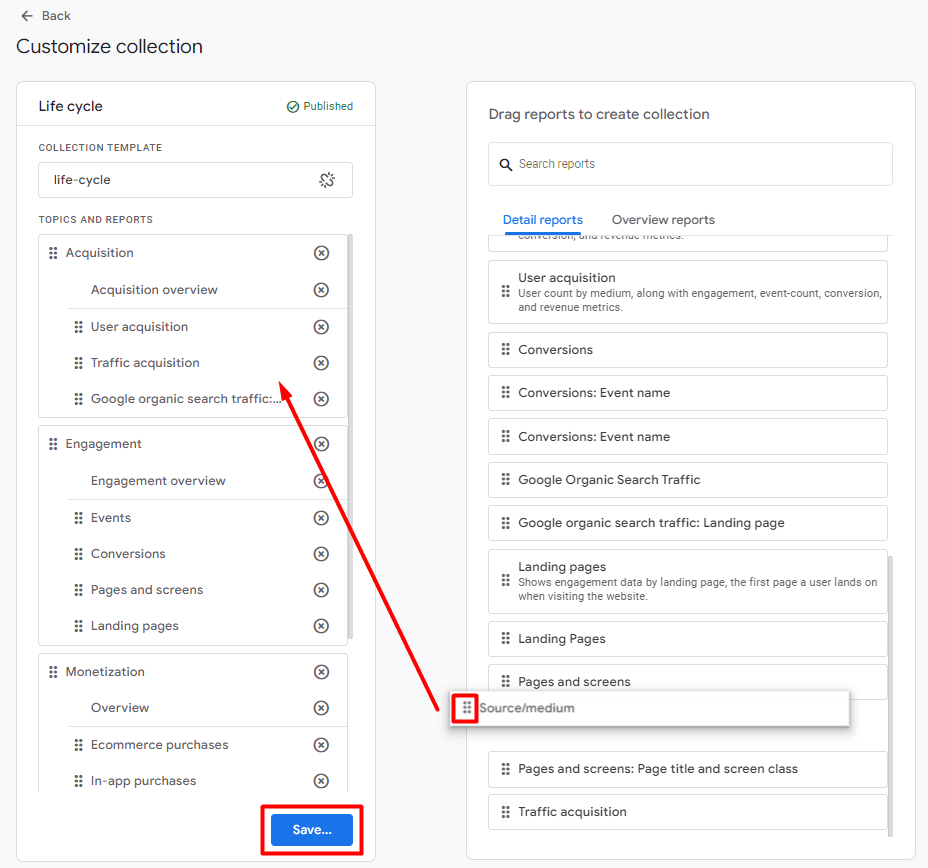
Using the six dots, you can drag and drop your source/medium report, which will be found in the list on the right, to your Life cycle collection on the left. Wherever you place it is where it will appear in your navigation panel. We chose to include it in the Acquisition section. When you’re finished, click Save. You’ll be prompted to save it as a new collection or save it to your current collection. Select Save to current collection.
Become a GA4 Pro: GA4 Step-by-Step Guides and Training
Want to learn how to find other basic data from Universal Analytics in GA4? Check out our other step-by-step guides in our blog: How to Find Basic Data from UA in GA4.
Our team at Evolve Marketing also offers live, in-depth GA4 training so you can navigate GA4 like a pro. Contact us today for more information.